Alright, let's talk screenshots on Windows. I mean, who *hasn't* needed to grab a quick image of something on their screen? Whether it's a hilarious meme you need to share with your group chat, a crucial error message you need to send to tech support, or just a beautiful landscape you stumbled upon while browsing, knowing your screenshot options is essential.
Screenshotting Basics

There are a few fundamental ways to capture your screen on Windows, and each has its own advantages. Probably the most universally known method is using the "Print Screen" key (often abbreviated as "PrtScn" or something similar) on your keyboard. Pressing this key will copy an image of your entire screen to your clipboard. From there, you'll need to paste it into an image editor like Paint, Paint 3D, or even Photoshop to save it as a file. Just open your image editor, press Ctrl+V (or right-click and select "Paste"), and then save the image.
This method is quick and easy, but it doesn't offer much control. You're capturing everything, whether you want to or not. That's where other options come in handy.
Snipping Tool: A More Precise Approach
The Snipping Tool is a built-in Windows utility that provides more control over what you capture. To access it, just type "Snipping Tool" into the Windows search bar. When you open it, you'll see a small window with a "New" button. Click that, and your screen will dim, allowing you to drag a rectangle around the area you want to capture. Once you release the mouse button, the selected area will be captured and displayed in the Snipping Tool window. From there, you can annotate it with a pen or highlighter, save it, or copy it to your clipboard.
The Snipping Tool also offers different modes, such as free-form snip (where you can draw a shape around the area you want to capture), window snip (which captures a specific window), and full-screen snip (which, like the Print Screen key, captures the entire screen). It's a versatile tool that's great for capturing specific portions of your screen.
Windows Key + Shift + S: The Modern Shortcut
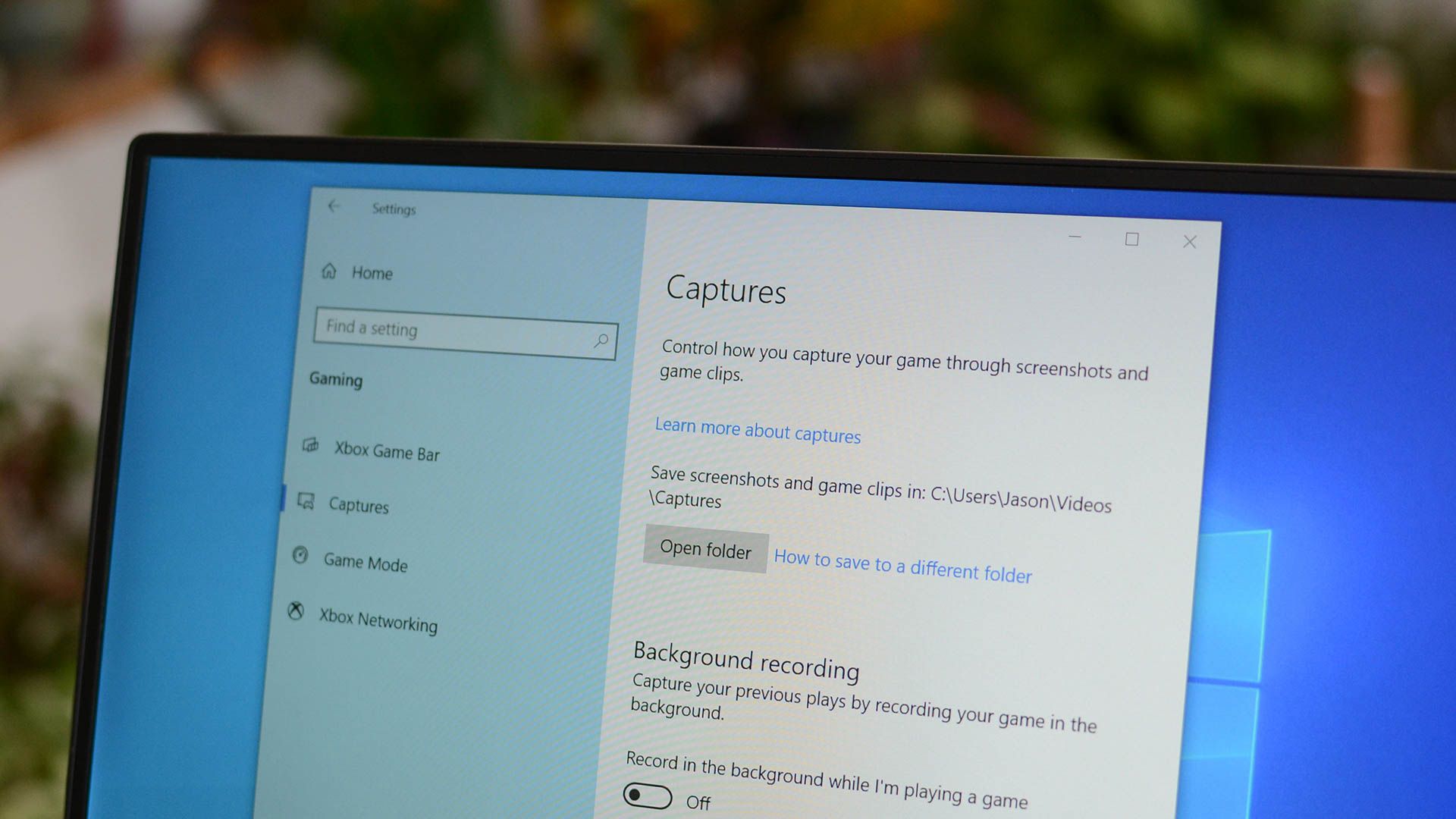
If you're looking for an even quicker way to capture a specific area of your screen, the Windows key + Shift + S shortcut is your friend. Pressing these three keys simultaneously will dim your screen and bring up the same snipping tool interface as before. You can then drag a rectangle around the area you want to capture, and the screenshot will be copied to your clipboard. This is my go-to method for grabbing quick screenshots because it bypasses the need to open the Snipping Tool application first. It's seamless and efficient.
Other Options and Considerations
Beyond these basic methods, some applications have their own built-in screenshot tools. For example, many games have a dedicated screenshot key (often F12) that automatically saves screenshots to a specific folder. Also, if you're using a cloud storage service like Dropbox or OneDrive, they may offer screenshot functionality that automatically saves your screenshots to your cloud account. It's worth exploring the options offered by the apps you use frequently.
Ultimately, the best screenshot method depends on your specific needs. Experiment with the different options and find the one that works best for you. Happy screenshotting!
If you are searching about 4 Easy Methods of How to Take a Screenshot on Windows 10 you've visit to the right page. We have 10 Pictures about 4 Easy Methods of How to Take a Screenshot on Windows 10 like How to Screenshot on Windows 10, How W Do I Take A Screenshot With Windows 10 2022 – Get Latest Windows and also How to take a screenshot on Windows 10 • Pureinfotech. Here it is:
4 Easy Methods Of How To Take A Screenshot On Windows 10
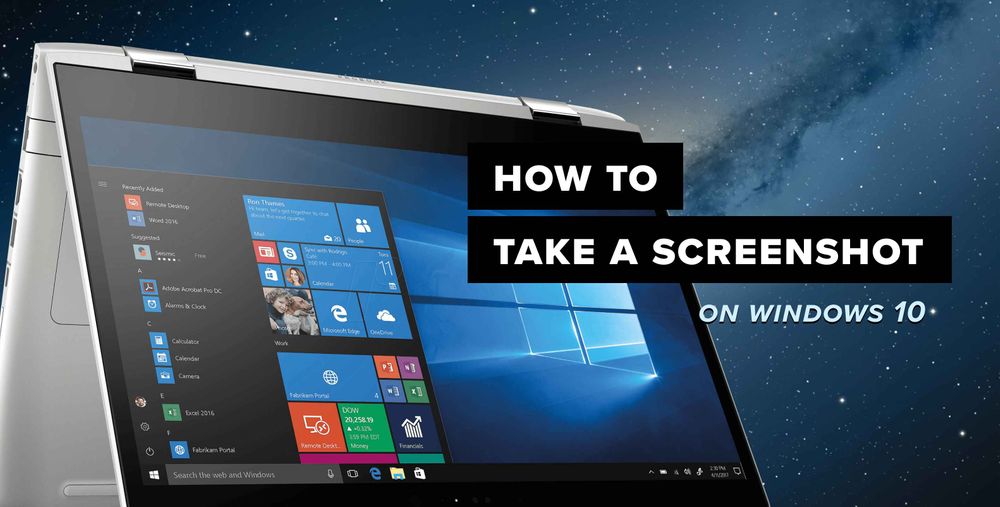 launchberg.com
launchberg.com methods launchberg howto
How To Screenshot On PC (Windows 10) - Quick Guide
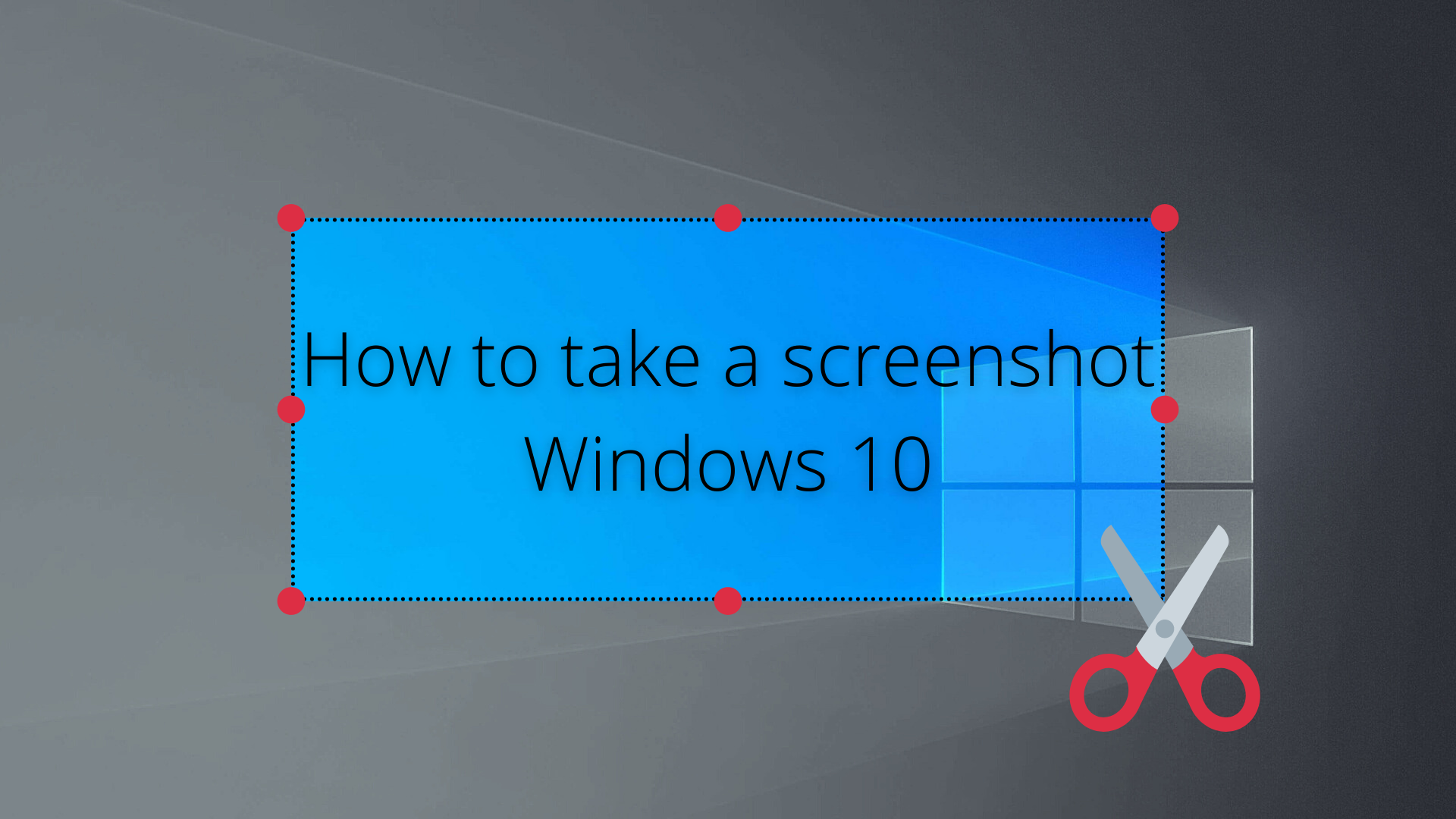 www.addictivetips.com
www.addictivetips.com 8 Ways To Take A Screenshot On Windows 10 | Windows Central
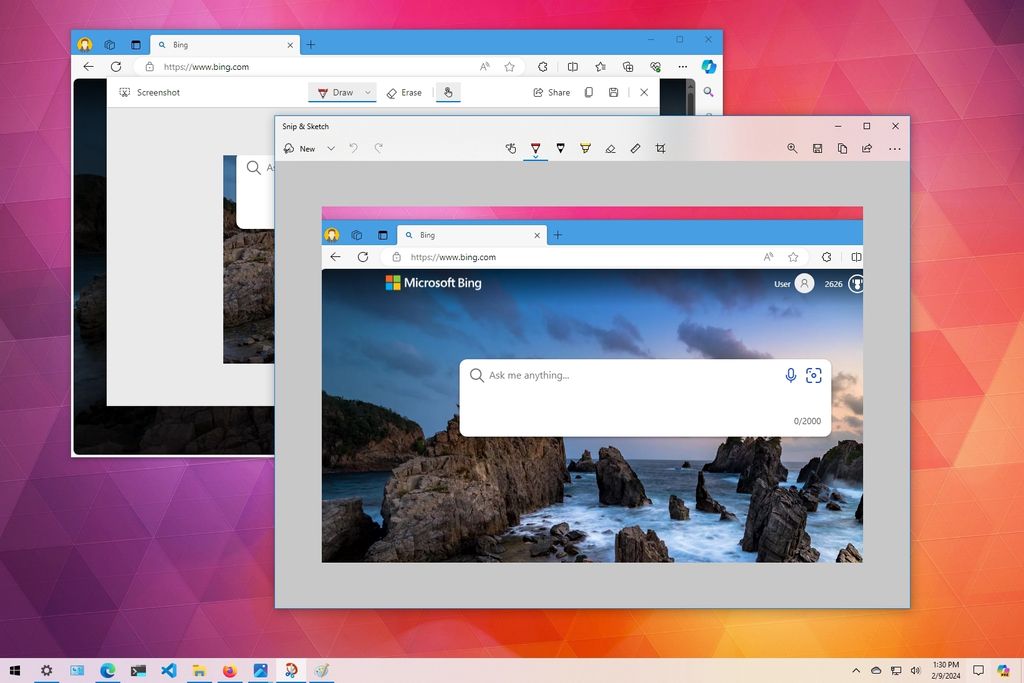 www.windowscentral.com
www.windowscentral.com How To Take A Windows 10 Screenshot: The 7 Best Techniques | Windows
 www.windowscentral.com
www.windowscentral.com shortcuts displays clipboard
How To Take A Windows 10 Screenshot: The 7 Best Techniques | Windows
 www.windowscentral.com
www.windowscentral.com creating
How To Take A Screenshot On Windows 10 • Pureinfotech
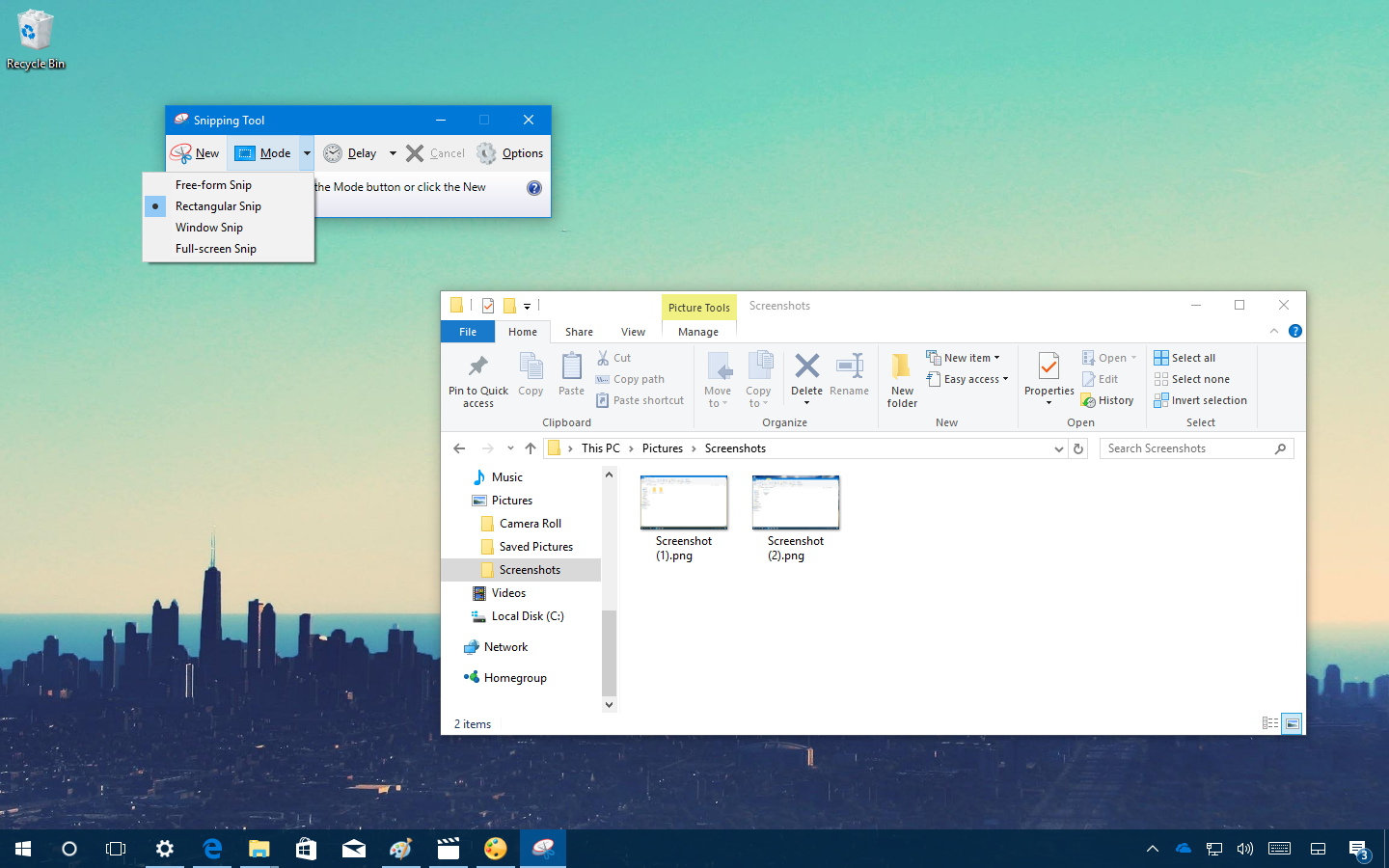 pureinfotech.com
pureinfotech.com pureinfotech techhub
How To Take Screenshot In Windows 10: 4 Simple Ways To Take A
 www.gadgets360.com
www.gadgets360.com How To Screenshot On Windows 10
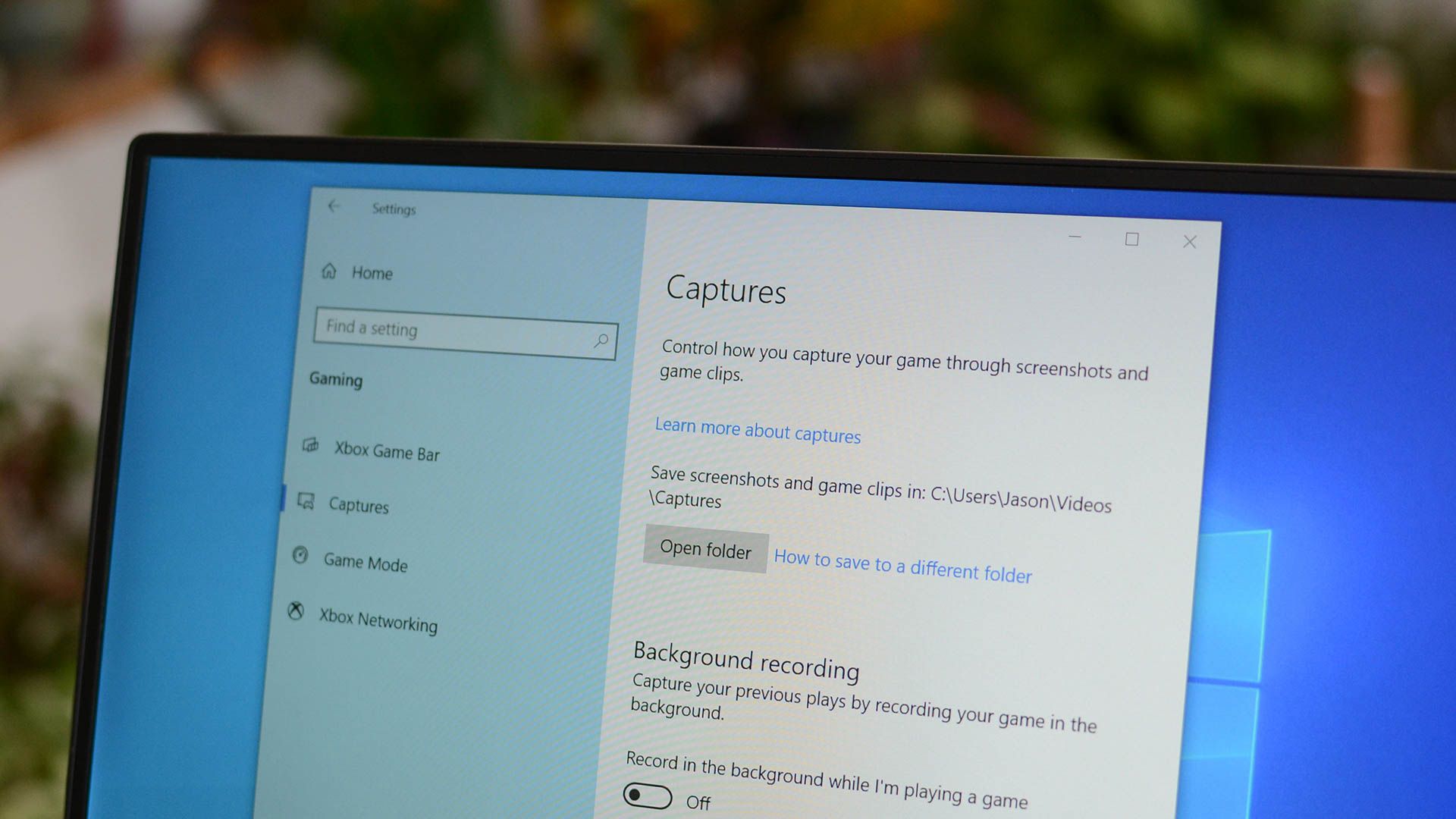 www.howtogeek.com
www.howtogeek.com How W Do I Take A Screenshot With Windows 10 2022 – Get Latest Windows
 safemodewindows10.pages.dev
safemodewindows10.pages.dev How To Take A Screenshot On Windows 10 Windows Windows
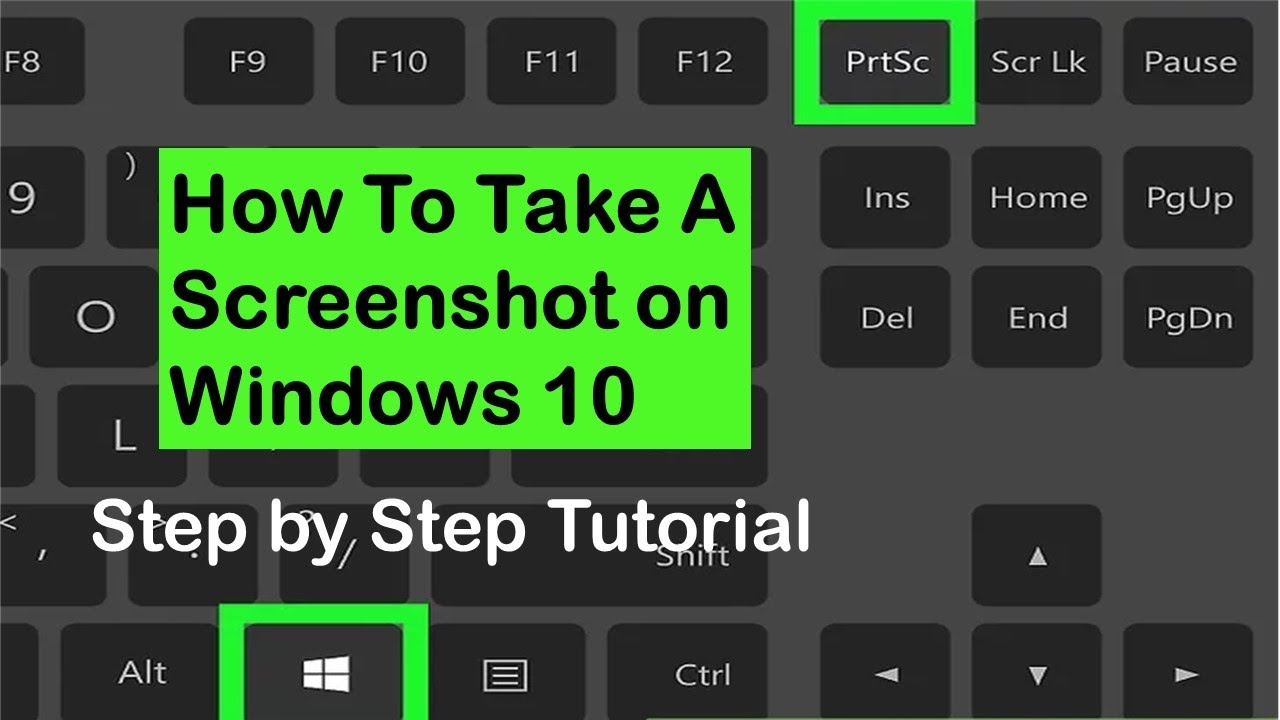 fity.club
fity.club Pureinfotech techhub. How to take a windows 10 screenshot: the 7 best techniques. How to take screenshot in windows 10: 4 simple ways to take a
Post a Comment for "how take screenshot on windows 10 4 easy methods of how to take a screenshot on windows 10"